In this guide, you’ll learn:
Everyone has already heard the news about ChatGPT, right?
In short, ChatGPT is a generative language model that can help you do lots of things automatically, including link-building and outreach tasks.
The best thing about it – you don’t need to have any skills to use it. Just send prompts to AI Bot and get an answer back.
But in this article, we are not going to talk about ChatGPT itself.
Instead, we’ll focus on two powerful AI tools that use the same principles of work but they’ll show better results in terms of off-page SEO and link-building.
These tools are GPT for Sheets and Cargo.
The best thing about them – they’re absolutely free to use.
And each helped us to generate 1 000+ customized outreach emails for 15 minutes!
Want to know how we managed to do it?
Then let’s go to the materials!
Generating 1 000+ Outreach Emails in GPT for Sheets: Step-by-Step Instruction
GPT for Sheets is an extension for Google Sheets and, believe, its possibilities are almost endless.
Just take a look at the tasks it can complete for you in seconds:
- Generate blogposts, content outlines;
- Write emails and documents;
- Answering online comments;
- Summarizing;
This add-on enables a simple custom function =GPT() .
The most interesting thing about this tool is that it contains hyperparameters you can experiment with:
- Prompt – your detailed instruction to AI;
- Value – A spreadsheet cell you want your prompt to apply to – in our case, the name of website owners and personalization;
- Temperature – creativity between 0 to 1, where 0 makes the AI strictly follow the prompt (default) and 1 makes the AI very creative;
- Model – there are 3 models: text-davinci-003 (can do any task the other models can do, often with higher quality, longer output and better instruction-following), text-curie-001 (very capable, but faster and lower cost than Davinci), text-davinci-edit-001 (rewrite a text with a new style);
- maxTokens – the number of characters;
This extension is absolutely free to use.
You only need to pay OpenAI’s API cost. You will need to insert your OpenAI API key.
Attention: OpenAI API capabilities and price points differ, so when you have a simple subscription plan, you can generate 60 requests per hour. Thus, if you want to generate them faster, you need to upgrade the plan.
Okay, that will be it with theory. Let’s now install the extension.
1. Download GPT for Sheets here.

2. Create a new spreadsheet and go to the Extensions tab. Find GPT for Sheets there.

3. Create your OpenAI API Key here and paste it into this field:

Now we’re ready to write 1 000+ customized emails. To be more precise, AI will do it for us:)
1. Let’s create an instruction for AI.
As the task, we wanted to get an outreach email and ask website owners to place the link for our website getmentioned.today. We also described the writing style and the tone-of-voice.
When it comes to the email template itself, we added a topic to all the letters and wrote some prompts for the main body – it must start with [Hi {{First Name}}], include personalization, owners’ website URLs, and be signed for sure.

2. Below, we inserted the table that contains the following information about owners:
- their email addresses,
- first names,
- websites’ domains,
- personalization.
And the space for the letter itself.

3. The next thing we need to do is to provide our AI with the correct formula.
Type ‘=GPT’, and select all the instructions from the first table, as well as the headers of the columns that contain data we ask GPT to include in our prompt. As you can see, we included First Name, Website Domain, and Personalization.
For the next parameter, ‘Value’, we include the range with our first website owner data – his name, website and personalization.
As for ‘Temperature’, we typed ‘1’, so GPT can be creative.
In the end, we limited AI with the number of characters our email should contain – we typed 200 tokens.

4. Overall, our formula looks like this.
Do now forget to distinguish between the parameters using commas. Click ‘Enter’ to generate your first email.

5. Here’s what we got!
As you can see, AI mentioned the personalization we included in the table with data about website holders.
Pay attention to the level of AI’s creativity – we put the highest point, and we got quite a warm email.

In the screenshot below, you can check the email written with the ‘Temperature: 0’ (at the lowest point) – thus, AI follows our instructions strictly.

6. Let’s hit the goal and create more emails using GPT for Sheets!
To do it, add “$” before the numbers of the range in the formula. This way we fix the instructions.

7. Now, put your cursor on the bottom right corner of the cell and drag it down.

Congrats! Now you can bulk write 1 000+ emails in 15 minutes!
Now you can manually send them using Email, or you can automatize this process as well and follow our free newsletter to learn how to send letters right from Sheets!
Generating 1000+ Outreach Emails With Cargo: Step-by-Step Instruction
Cargo is another great extension for generating a bunch of unique emails, follow ups, google ads copy, blog posts at scale using AI-powered pre-built templates.
The best part: you don’t need to work with formulas – it’s done for you already!
You can install it for Google Sheets here.

Now, let us show you how it works:
1. Upload the list of contacts, add their First Names, Website Domains, and Personalization.
2. Go to Extensions -> Find Cargo -> Open it.

3. Go to My Templates and write a prompt for AI to generate your first email letter.
You can also add your own details, f.e. To limit the number of characters Cargo can use.
Here is our template, you can copy it:
Write an outreach email to [First Name] and ask to place the link [link] on his website [Website Domain].
In the next para add personalization and mention the fact that [Personalization].
End the letter with ‘Best regards’ and send it from [Name] from [Company].

! Don’t forget to map out the fields.
4. Choose the space where you want your emails to be placed.
Click ‘Run’ and wait until AI generates 1 000 emails for you.

5. Now you can freely send the emails Cargo prepared for you.

We believe AI tools are going to be helpful partners in our workflow, so make sure you implement them into your outreach routine!
And if you want to save even more time – learn how to send the emails AI generated for you right from Google Sheets!
Subscribe to our free newsletter to find out about this super-easy method our followers already use.

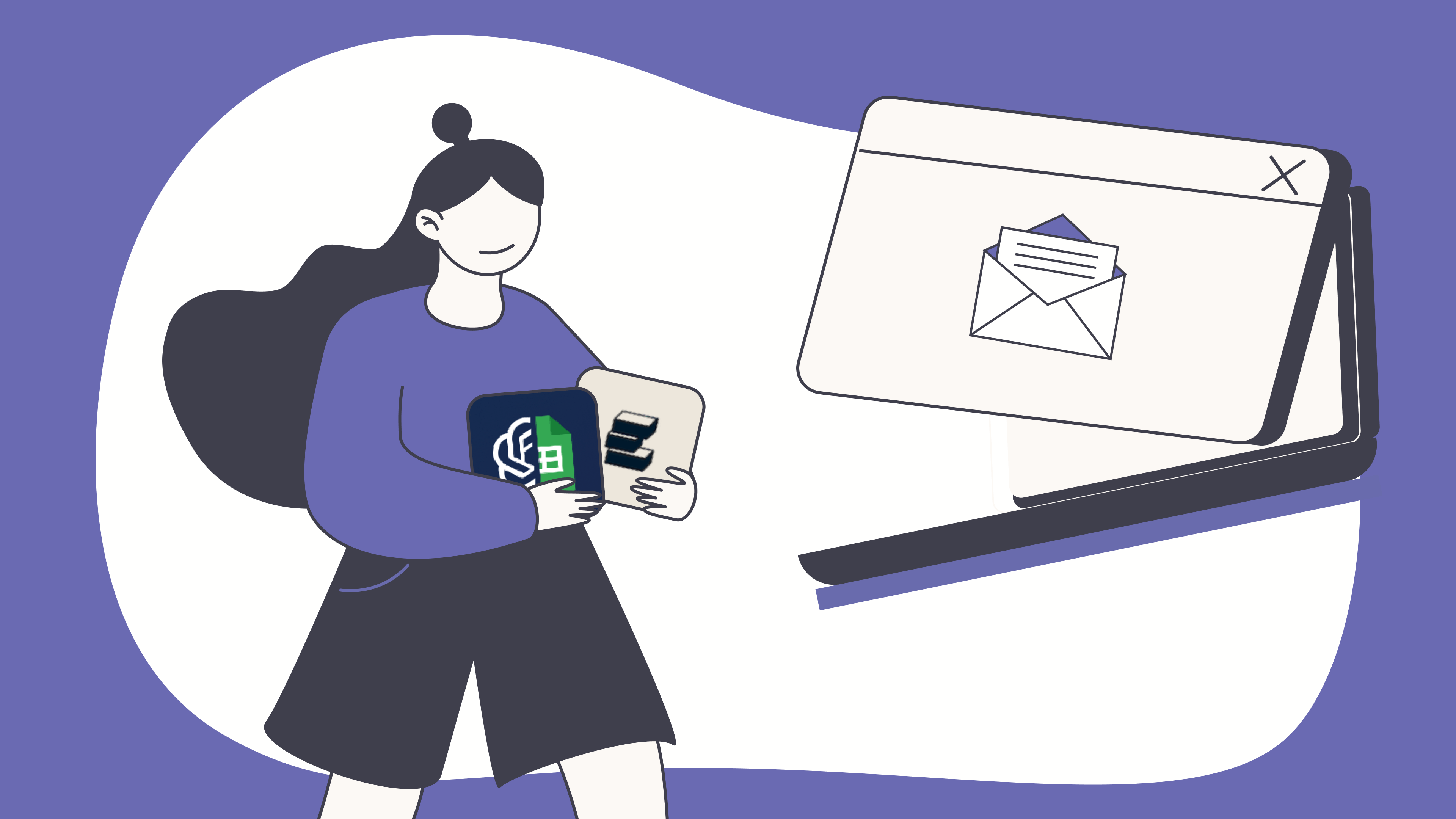

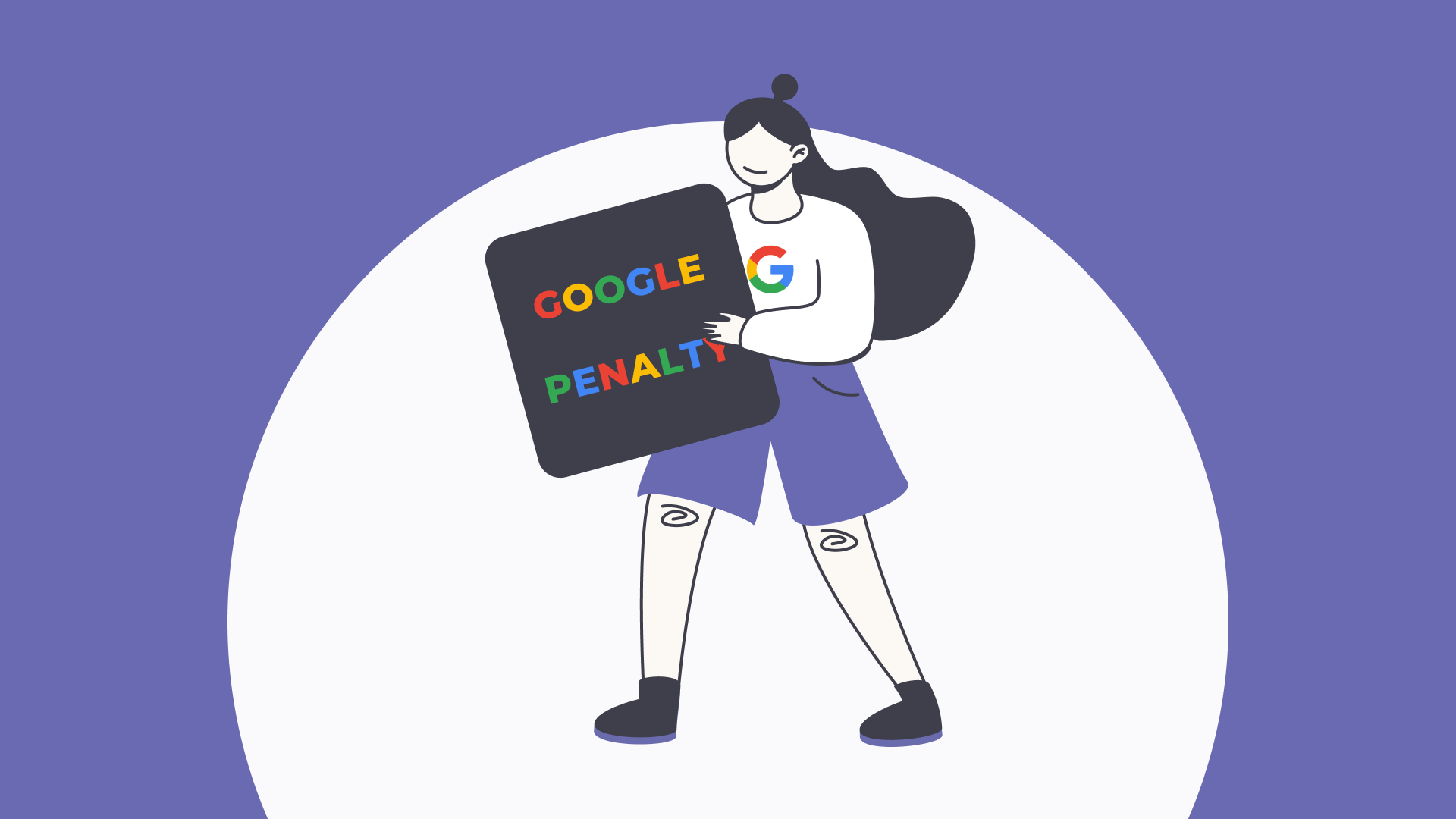
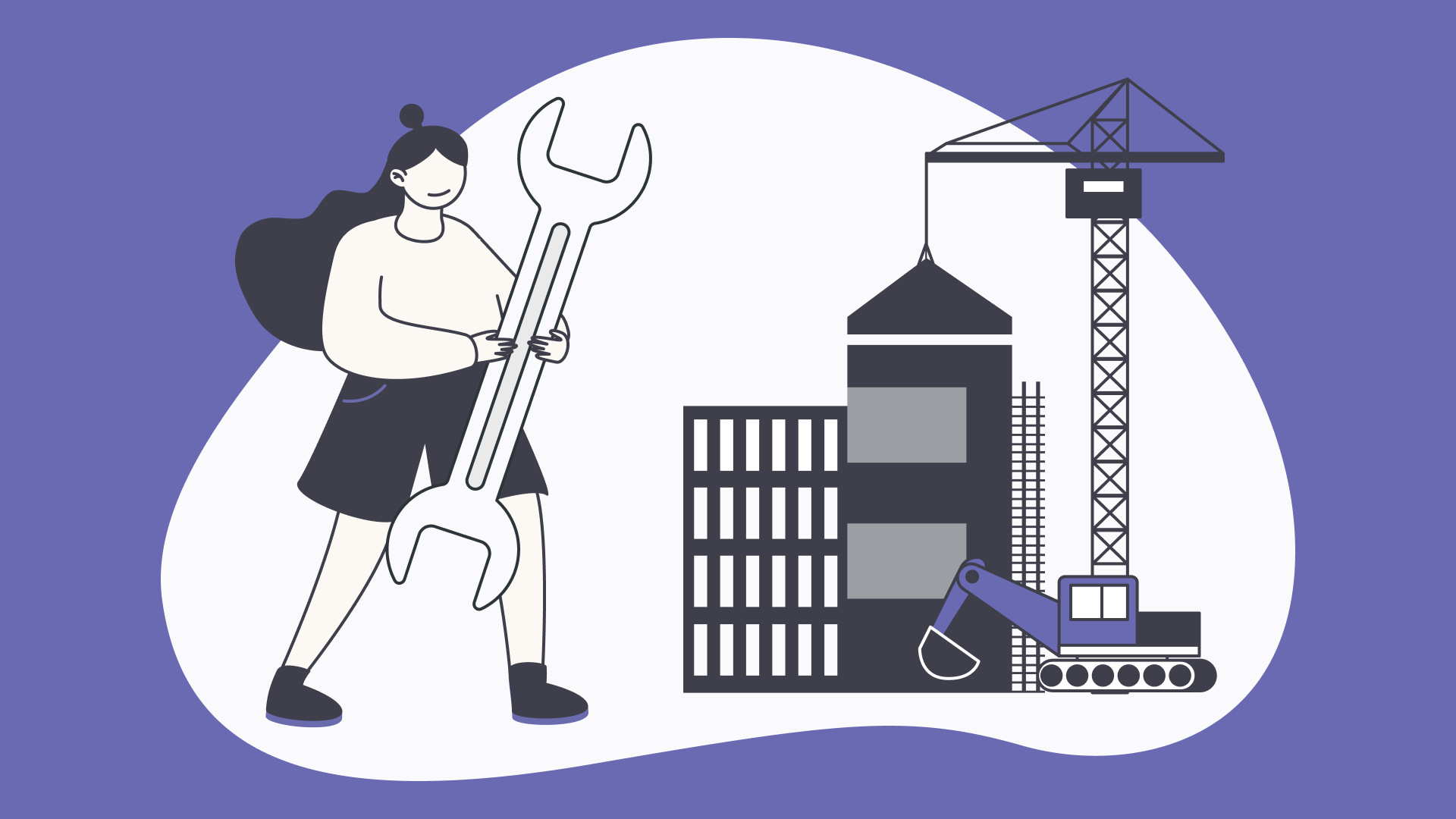

 View another articles
View another articles